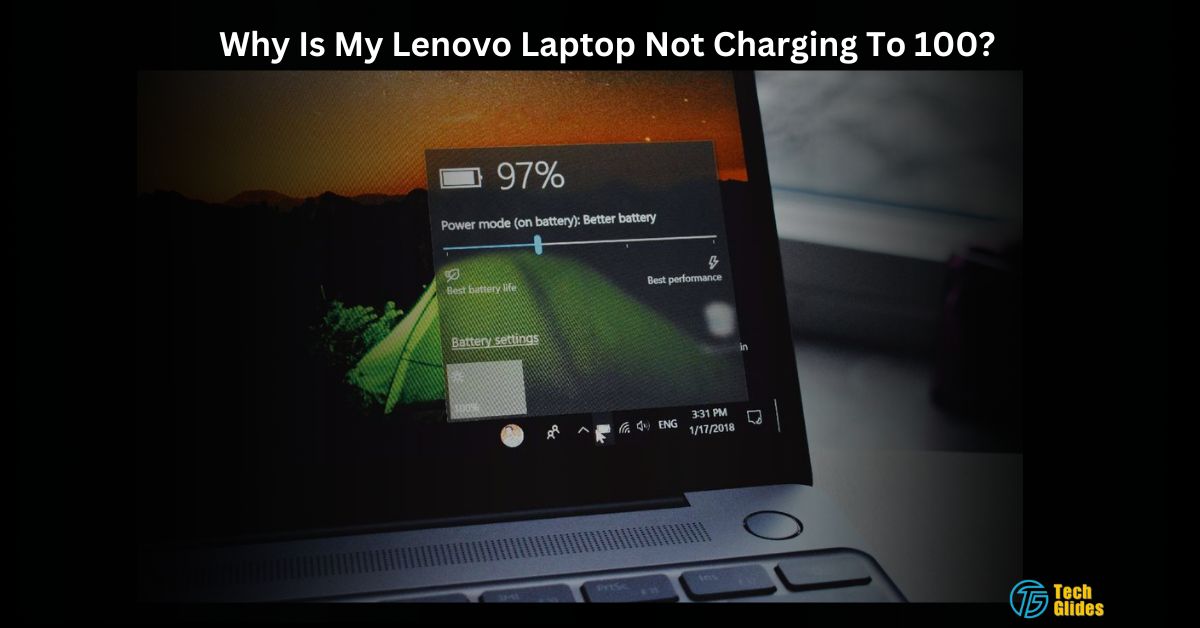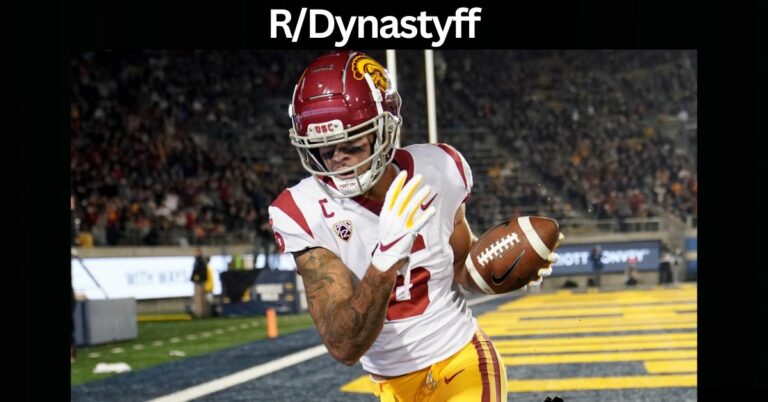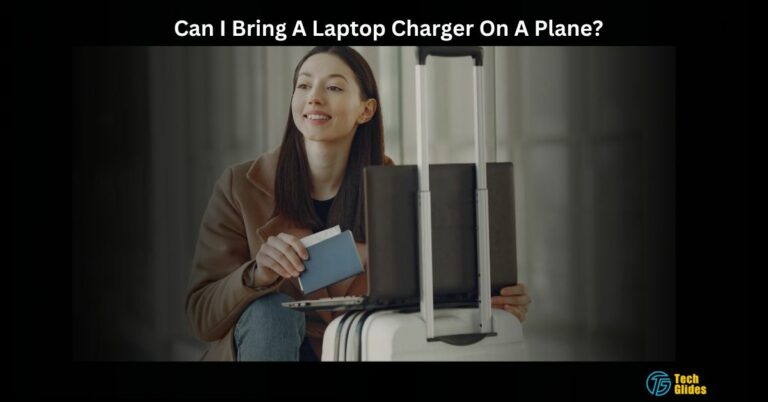Why Is My Lenovo Laptop Not Charging To 100? – Ultimate Guide For Beginners!
My brother, who just hit the problem of not charging his laptop to 100%, recently reached out to me for assistance with this issue.
Typically, If your Lenovo laptop is not charging to 100%, it may be due to a Lenovo Energy Management setting designed to save battery life.
To resolve this issue, try disabling this setting in the Lenovo Energy Management software, and your laptop should charge to its full capacity.
Stick with me, and you’ll soon have your Lenovo laptop charging to a full 100%.
Contents
- How To Fix Lenovo Laptop Not Charging To 100? – Explore One By One With Me!
- 1. First, You Need To Check Your Laptop Charger And Cable To Charge Your Battery To 100%:
- 2. If Your Laptop Is Stuck On 95 Battery Just Clean The Charging Port:
- 3. Next, You Have To Update Your Drivers If Battery Not Charging Up To 100%:
- 4. Moving On, Go To Perform A Battery Reset:
- 5. Lastly, Calibration Is Important If Lenovo Laptop Battery Won’t Charge To 100%:
- Reasons Why Your Lenovo Laptop Isn’t Charging to 100% – Check Out The Fourth One!
- Why Can A Battery Cannot Be Charged More Than 60%?
- Frequently Asked Questions:
- Wrapping The Things Up:
How To Fix Lenovo Laptop Not Charging To 100? – Explore One By One With Me!
1. First, You Need To Check Your Laptop Charger And Cable To Charge Your Battery To 100%:
The initial and most straightforward step to address your Lenovo laptop not charging to 100% is to inspect your charger and cable. Often, an unreliable charging experience can be attributed to the charger and cable itself, so it’s essential to ensure they are in optimal condition.
Thus, Start by taking a close look at your charger and cable. Check for any obvious signs of wear or damage, especially on the cable’s outer surface and the connectors of the charger. If you spot frayed wires,
Furthermore, If you find any issues during your inspection, it’s a clear sign that you should replace the charger and cable. So, Getting a new, undamaged charger and cable is a simple fix that helps your laptop charge properly and hit that 100% mark.
2. If Your Laptop Is Stuck On 95 Battery Just Clean The Charging Port:
Sometimes, dust and tiny bits can get stuck in your laptop’s charging port. This can stop your charger from connecting properly and prevent your laptop from reaching 100% charge.
Here’s an easy fix, grab a can of compressed air. It’s like a mini air blower. Gently point it into the charging port and give it a few short bursts of air. This blows out the dust and debris.
You won’t believe how this simple trick can make your charging work perfectly again. Your Lenovo laptop will be back to charging up to 100% without any issues.
3. Next, You Have To Update Your Drivers If Battery Not Charging Up To 100%:
Moreover, To fix the issue of your Lenovo laptop not charging to 100%, you should update your drivers from Lenovo’s official website. Outdated or corrupted drivers can mess with your laptop’s charging. Here’s how:
- Visit Lenovo’s website.
- Find the right drivers for your laptop model.
- Download and install them.
- Restart your laptop.
This simple step will help your laptop charge properly and reach 100%.
4. Moving On, Go To Perform A Battery Reset:
Therefore, Performing a battery reset can often resolve charging issues on your Lenovo laptop. Here’s how:
- Turn off your laptop.
- Disconnect the charger.
- If possible, remove the battery.
- Hold the power button for 30 seconds.
- Reconnect the battery (if removed) and plug in the charger.
- Turn your laptop on.
That Magical yet effective procedure essentially resets your laptop’s battery charging cycle. It can help eliminate any irregularities or issues that were preventing your laptop from reaching a full 100% charge.
5. Lastly, Calibration Is Important If Lenovo Laptop Battery Won’t Charge To 100%:
Finally, Calibrating your laptop’s battery is an easy way to make sure it charges to 100%. First, charge your laptop all the way up to 100%. Then, use it until the battery runs out and your laptop shuts down.
Ultimately, plug it in again and let it charge back to 100%. It might take a few cycles, but this method ensures your laptop charges to its maximum capacity.
Voila! These are the exceptional solutions to enhance your battery life. Read Below For Know Why It Actually Happens. If you have additional questions or require further assistance, just click on the Microsoft Community link.
Reasons Why Your Lenovo Laptop Isn’t Charging to 100% – Check Out The Fourth One!
1. Fundamentally, Battery Degradation:
One common reason for your Lenovo laptop not charging to 100% is the natural process of battery degradation. Over time, laptop batteries lose their capacity to hold a full charge, resulting in a reduced charging capacity.
Thus, This can be frustrating, but it’s a normal part of a laptop’s lifecycle. Unfortunately, when battery degradation occurs, the only viable solution is to replace the battery. Fortunately, this is often a straightforward process that can breathe new life into your laptop’s charging capabilities.
2. Moreover, Background Apps and Processes Cause The Issue:
Sometimes, your Lenovo laptop may fall short of reaching a full 100% charge due to the interference of background apps and processes. When you’re charging your laptop, various software running in the background can consume power, limiting the charging capacity.
To ensure you get the most out of your charging sessions, it’s essential to close any unnecessary apps and processes.
By doing this, you’ll free up the laptop’s resources for charging, allowing it to reach that coveted 100% charge more easily. It’s a simple but effective step to optimize your charging experience.
3. Next, BIOS Settings Is The Reason That The Laptop Battery Not Charging to 100% on Lenovo:
In some cases, the BIOS settings on your Lenovo laptop may restrict the charging capacity to extend the overall battery lifespan. These settings are designed to prevent overcharging, which can lead to decreased battery performance over time.
While this feature is beneficial for battery longevity, it might sometimes limit your laptop from reaching a full charge. To overcome this, you can access your laptop’s BIOS settings and check for any limitations regarding battery charging.
If you find such limitations, adjust them accordingly to allow your laptop to charge to 100% when needed. It’s a minor tweak that can have a significant impact on your charging capabilities.
4. As A Last Resort, Check Out The Faulty Hardware:
If the earlier fixes don’t work, it might be a hardware problem. Your laptop’s charging port or motherboard could be damaged. To solve this, get help from a technician or Lenovo’s customer support.
They can find and fix the hardware issue that’s stopping your laptop from charging to 100%. While this solution may require more effort, it’s vital to make sure your laptop stays in good shape for the long run.
And There You Have It! Now that you know why your phone might not be charging properly, you can figure out which solution is best. Also, be sure to explore the Reddit Community forum for more help.
Why Can A Battery Cannot Be Charged More Than 60%?
Certainly, Battery charging is often limited to 60% in some laptops to extend the battery’s lifespan. This practice, known as “battery threshold” or “battery preservation mode,” reduces strain on the battery by preventing it from reaching its full charge capacity. Thus, It helps the battery last longer, especially for users who primarily use their laptops plugged in.
Frequently Asked Questions:
1. Is It Normal For A Laptop Not To Charge To 100%?
In some cases, it’s normal for laptops to limit charging to extend battery lifespan. However, if this issue is sudden, you may need to investigate further.
2. Why Is My Battery Not Charging After 80%?
Your battery may not charge past 80% due to battery health preservation settings or a calibration issue.
Wrapping The Things Up:
So, In The End,
Usually, if your Lenovo laptop doesn’t charge all the way to 100%, it might be because of a Lenovo Energy Management feature that’s meant to make your battery last longer. To fix this, you can turn off this feature in the Lenovo Energy Management software, and your laptop should charge fully.
Keep your laptop in peak condition, and it will never let you down.