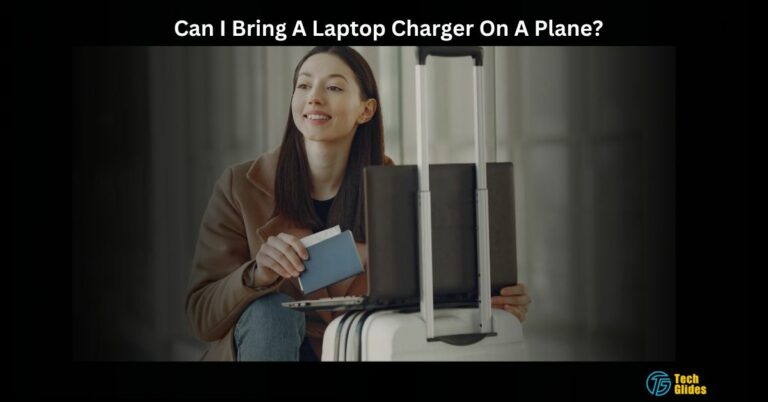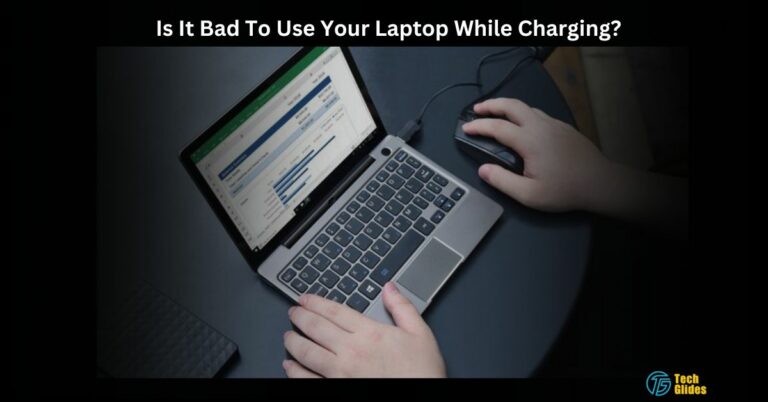Why Is My Lenovo Laptop Not Charging – Causes And 2024 Tips!
I rely on my trusty Lenovo laptop to keep me connected, productive, and entertained. So, when I plug it in, but it’s not charging, it can be pretty frustrating. No need to fret; I’m here to help you out.
If your Lenovo laptop is not charging, check for battery driver issues, perform a power reset, and test with a different charger. Running Windows 10 battery diagnostics can help, along with ensuring your drivers are up to date.
In this article, I’ll share my insights on resolving the issue and getting your Lenovo laptop charging again. Stick with me, and you’ll be back up and running in no time!
Contents
- Reasons: Why is my laptop plugged in but not charging Lenovo?
- How To Fix The Issue Of Lenovo Laptop Not Charging – In-Depth Detail!
- 1. Check the Power Source If Your Lenovo Plugged In Not Charging:
- 2. Lenovo Laptop Not Charging Then Examine The Charger:
- 3. Restart Your Laptop To Solve The Charging Issue Of Lenovo Laptop:
- 4. If Your Lenovo Thinkpad Isn’t Charging, Try To Clean The Charging Port:
- 5. Fix Your Lenovo Laptop Charging Problems By Driver Updates:
- 6. Address Your ThinkPad Charging Problem with BIOS Update:
- You should REST, but how do I reset my Lenovo battery that is not charging?
- 7. Last But Not Important, Professional Help:
- Why Is My Laptop Charger Wouldn’t Charge My Laptop? – Maybe The Laptop Battery Not Charging!
- Why Is Your Lenovo Laptop Charger Not Working? – Time To Fix It!
- Frequently Asked Questions:
- Our Final Thoughts:
- Also Read:
Reasons: Why is my laptop plugged in but not charging Lenovo?
1. Faulty Charger or Power Adapter
A malfunctioning charger or power adapter can lead to charging issues. This may occur due to wear and tear, manufacturing defects, or damage to the charging cable or adapter.
2. Battery Issues
Charging problems can arise from battery-related issues, including a worn-out battery, battery degradation over time, or a loose battery connection within the laptop.
3. Power Outlet or Socket Problems
Issues with the power source, such as a faulty power outlet, power strip, or socket, can result in the laptop not charging. This could be due to electrical issues or damage to the power supply infrastructure.
4. Software or Driver Malfunctions
Software glitches or outdated drivers may disrupt the charging process. These malfunctions can occur due to system updates, incompatible software, or conflicts within the operating system.
5. Charging Port or Cable Damage
Physical damage to the laptop’s charging port or cable can prevent proper charging. This damage may be caused by accidents, rough handling, or consistent wear and tear.
6. Overheating
Last But Not Least, Overheating the laptop can impact the charging circuitry. This may happen when the laptop is subjected to prolonged usage, insufficient ventilation, or issues with the cooling system.
Also Read: Can Overclocking Damage GPU? – Yes Or No!
How To Fix The Issue Of Lenovo Laptop Not Charging – In-Depth Detail!
1. Check the Power Source If Your Lenovo Plugged In Not Charging:
Firstly, you should check the power source to ensure it’s working correctly. Begin by examining the power outlet to ensure it’s operational. Plug in another device to confirm its functionality. If the outlet is working, ensure that your laptop charger is securely connected to it.
Thus, A loose connection can disrupt the charging process. If you find any issues at this stage, addressing them could resolve the problem without the need for more complex troubleshooting.
Have You Explored? What Is Aafp On The Motherboard – Do You Know!
2. Lenovo Laptop Not Charging Then Examine The Charger:
Next, Take a moment to check for any visible damage, such as frayed wires or bent connectors. These physical issues with the charger can disrupt the flow of power and cause charging problems.
So, if you notice any of these issues, it’s advisable to consider getting a replacement charger. Ensuring that your charger is in good condition is essential to maintaining a proper and secure connection between the charger and your laptop.
Take Analysis To: How To Check What Motherboard I Have – Heart Of Your System!
3. Restart Your Laptop To Solve The Charging Issue Of Lenovo Laptop:
Sometimes, a simple restart can resolve charging issues. Frequently, minor glitches or software hiccups can disrupt the charging process.
By restarting your laptop and allowing it to boot up fresh, you give it a chance to reset and realign its internal systems. This can often resolve issues where your laptop is not charging as expected.
So, if you find yourself in a situation where your Lenovo laptop isn’t charging, don’t underestimate the power of a good old restart.
Must Check: DigitalNewsAlerts – Your Instant Gateway To Current Affairs And Laptop Updates!
4. If Your Lenovo Thinkpad Isn’t Charging, Try To Clean The Charging Port:
Over time, dust and debris tend to accumulate within the port, impeding the charger’s ability to make a secure connection. And if you want to see this process in action, follow the Youtube video. Further, To address this, you should delicately clean the port using either compressed air or a soft brush, effectively removing any obstructions.
As a result, This simple yet essential step can help ensure a consistent and reliable charging connection for your ThinkPad, resolving one of the potential causes of charging problems.
Must Check: DigitalNewsAlerts – Your Instant Gateway To Current Affairs And Laptop Updates!
5. Fix Your Lenovo Laptop Charging Problems By Driver Updates:
One effective way to address Lenovo laptop charging problems is updating your device drivers. Sometimes, outdated or incompatible drivers can hinder the charging process. To resolve this, you should visit Lenovo’s official website and ensure your device drivers are up to date by downloading and installing the latest versions. So, keeping your drivers up to date is proactive.
You Also Have To Check: Can I Bring A Laptop Charger On A Plane? – Everything I’m Explaining!
6. Address Your ThinkPad Charging Problem with BIOS Update:
Over And After Everything, If you find that your Lenovo ThinkPad isn’t charging as it should, consider updating your BIOS. A BIOS update can have a significant impact on your laptop’s overall performance, and this includes enhancing its charging capabilities. Keep in mind that updating the BIOS can often resolve charging issues and provide other optimizations, so it’s a step well worth exploring if you’re experiencing any charging-related troubles with your Lenovo ThinkPad.
You should REST, but how do I reset my Lenovo battery that is not charging?
- Power off the Lenovo laptop.
- Disconnect the charger from the laptop.
- If possible, remove the laptop battery.
- Hold down the power button for 15-20 seconds.
- Reconnect the battery and power supply.
- Turn on the laptop.
- Consider updating battery drivers or performing a system restart to troubleshoot and potentially resolve charging issues.
7. Last But Not Important, Professional Help:
Lastly, if none of the previous steps proves successful, consider seeking assistance from a professional technician. While this may be the final resort, it’s often the most effective way to ensure your laptop gets the expert attention it needs. In The End, Professional technicians can pinpoint underlying problems and offer solutions that may not be readily apparent to the average user.
Here You Go! You now have an idea of what might be causing your Lenovo laptop not to charge. If you want to see these solutions in action, just click the YouTube link!
Why Is My Laptop Charger Wouldn’t Charge My Laptop? – Maybe The Laptop Battery Not Charging!
As previously mentioned, I’ve addressed the specific laptop model and its issue. However, if you’re interested in understanding overall laptop problems, please continue reading!
Thus, There could be various reasons, such as a damaged charger, a malfunctioning charging port, or software issues. To address this, start by checking the charger and port for damage.
If that doesn’t work, update your laptop’s drivers and check for BIOS updates. If You want a detailed Guide on this concern, feel totally free to explore the link Why Is My Laptop Charger Wouldn’t Charge My Laptop?
Why Is Your Lenovo Laptop Charger Not Working? – Time To Fix It!
- It Must Be Due To Damaged Cable: A frayed cable can disrupt power flow. Inspect it for damage.
- Furthermore, a Loose Connection causes the Issue: Ensure a secure connection to your laptop and the power outlet.
- Next, You Might Be Incompatible Charger: Use a charger designed for your laptop model to avoid compatibility issues.
- Most Importantly, Overheating: Keep your laptop and charger in well-ventilated areas to prevent overheating.
- Don’t Forget About the Charger or Adapter Fault: If malfunctioning, consider replacement with Lenovo-approved alternatives.
Frequently Asked Questions:
1. Why Is My Laptop Plugged In But Not Charging?
When your laptop is plugged in but not charging, it could be due to various issues, such as a faulty charger, damaged cable, or battery wear and tear. Follow our guide for solutions.
2. Where Is the Lenovo Battery Reset Button?
The location of the battery reset button varies depending on your laptop model. Typically, it’s on the bottom of the laptop. Consult your laptop’s user manual for precise instructions.
3. How Do I Reset My Lenovo Laptop Battery?
To reset your Lenovo laptop battery, locate the battery reset button, press it, and follow any on-screen instructions. This process can help recalibrate the battery.
4. Why Won’t My Lenovo Laptop Turn On?
If your Lenovo laptop won’t turn on, it could be related to charging issues or other hardware problems. Refer to our troubleshooting guide to resolve the issue.
Our Final Thoughts:
And In The End, To cover Things Up,
If your Lenovo laptop isn’t charging, try looking for problems with the battery driver, do a power reset, and see if it works with another charger. You can also use Windows 10 to check the battery and make sure your laptop’s drivers are the newest.
Stick with us for more helpful tech tips and solutions!